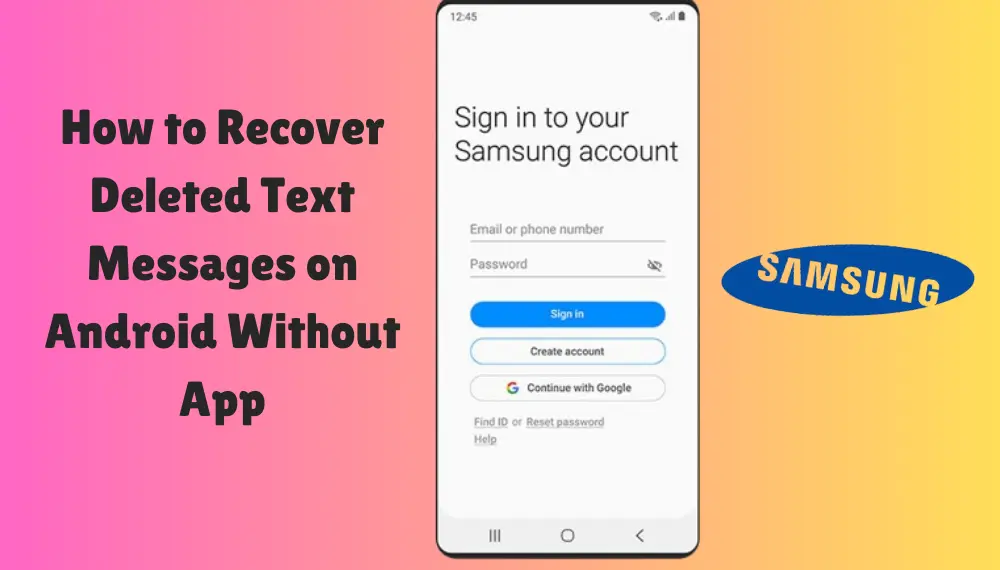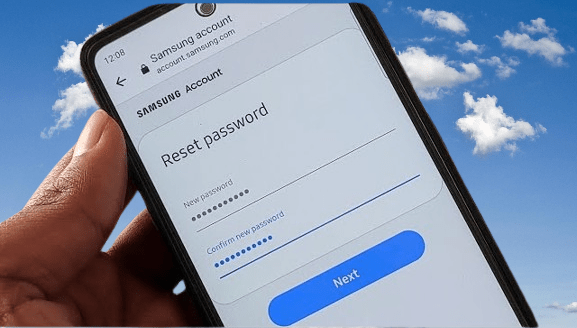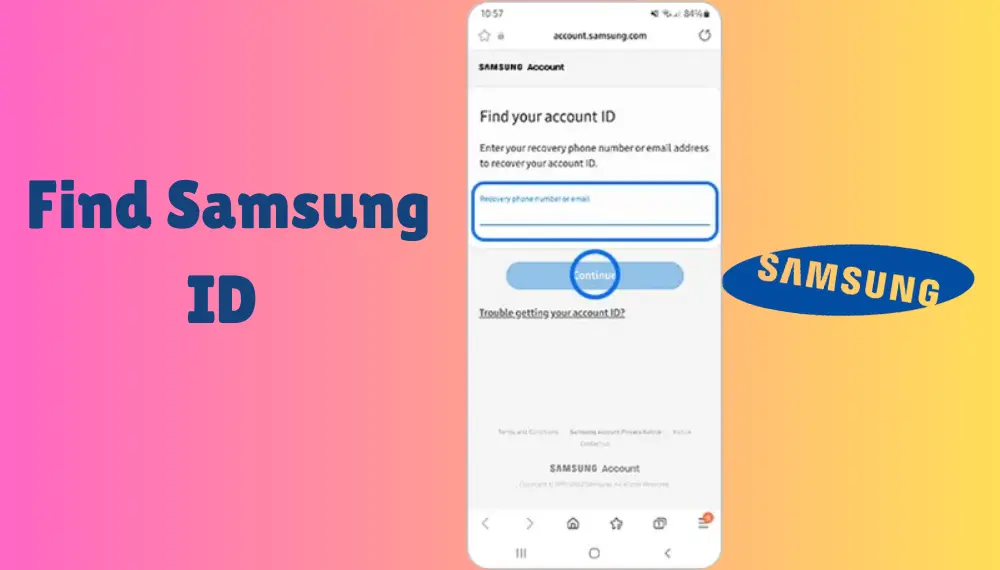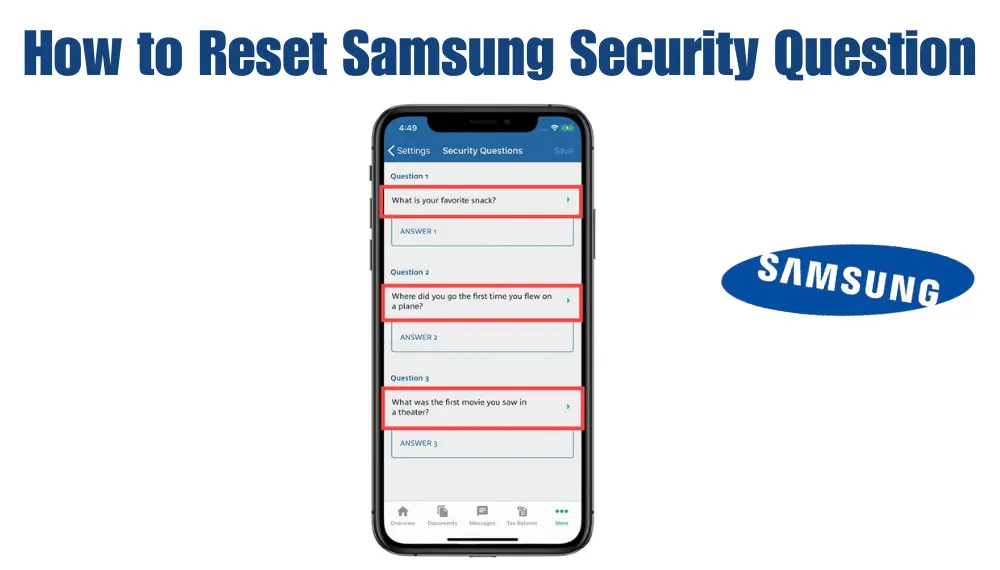How to Recover a Samsung Account?
Welcome to our comprehensive guide on How to Recover a Samsung Account. Samsung account is a free, built-in membership service that lets you access exclusive apps like SmartThings and Samsung Pay, backup and restore data, and sync across multiple devices. Your Samsung account also helps you recover your lost phone or tablet.
Features of Recover Samsung Account
- A Samsung account gives you access to the most popular Samsung services and apps. It allows you to back up your data, track your lost phone, download apps from the Samsung app store, and use other key features like Bixby and Samsung Pay.
- In case you forget your Samsung account ID or password, it is possible to retrieve them by following a few simple steps. First, check the email address on file for a recovery code. If you do not find one, contact Samsung Support. If you have two-step verification enabled, you will also need to enter a security code to reset your password.
- Once you have signed in to your Samsung account, you will be able to back up data to the cloud. The data that can be backed up includes contacts, apps, videos, calendars, memos, and voice recording. You can also restore files that have been backed up. To do so, open the Settings on your device and select Accounts and Backup. Then, tap on the Samsung account and select Restore.
- The file types that you can back up through your Samsung account are limited, and the process can be time-consuming. To speed up the process, you can try using a third-party tool that will automatically backup all of your data to the cloud. For example, MobiKin Assistant for Android will backup all of your files within one click. It will even back up photos, documents, and videos that are not saved to your Gallery.
But what if you forget your password or ID? Thankfully, there are several ways to reset it.
Step 1: How to Reset Samsung Password?
If you have a Samsung account, you can use it to access various features and services. For example, you can backup your data, access the Samsung app store, and find your phone. You can also use your account to log in on multiple devices. If you have forgotten your password, you can easily reset it by using a recovery tool. The tool will send you a code that you can use to sign in to your Samsung account. You can also recover your password by visiting the Samsung website directly.
On the Samsung website, click “Forgot Your Password?” You will be prompted to verify your identity by entering your email address and answer a security question. The answer to the security question must match the answer you provided when you created your Samsung account. Once you have verified your identity, you will be able to reset your password.
To avoid forgetting your password, you can create a password manager that will store all of your passwords in one place. You can also set up two-step verification, which will require a code sent to your phone before you can login. This will make it much harder for someone to hack into your account, even if they do manage to get your password. In addition, you can also back up your Samsung data to the cloud, which will make it easier to restore any data you lose.
Step 2: How to Find Samsung ID?
A Samsung account is a gateway to all things Samsung, which includes locating your lost phone and support for your products. It also allows you to back up and restore files, and sync data between devices like phones, tablets, and TVs. In addition, it gives you access to exclusive apps and services, such as SmartThings and Samsung Pay. You can also add a recovery phone number and security question to your account, which can help you recover your password if you forget it.
If you have a valid email address on your Samsung account, it’s simple to reset your password. To do so, head to Settings on your device and select “Accounts and Backup”. Then, tap “Backup and Restore.” Toggle the switch next to Samsung Cloud, then select the files you want to backup. Once the data is backed up, you can sign in to your Samsung account from any device.
You can also use your Samsung account to find your ID, which is used to identify you when logging in. To do so, go to Settings on your device and select “Accounts And Backup·” Then, tap “Backup and Restore.” You’ll see a list of backups you’ve made. Select the one that contains your account ID. Next, you’ll need to enter your first name and date of birth (day-month-year). Then, select “OK.” You should now be able to log in to your Samsung account again.
Step 3: How to Recover Samsung Phone Number?
The phone number associated with your Samsung account is used to verify that you are who you say you are when logging in· Whether you’re signing in on another device, changing your password, or resetting your security question, you will need to provide the correct phone number to receive the verification code. In the event that you lose your phone or it changes numbers, you can still sign in with a backup phone number.
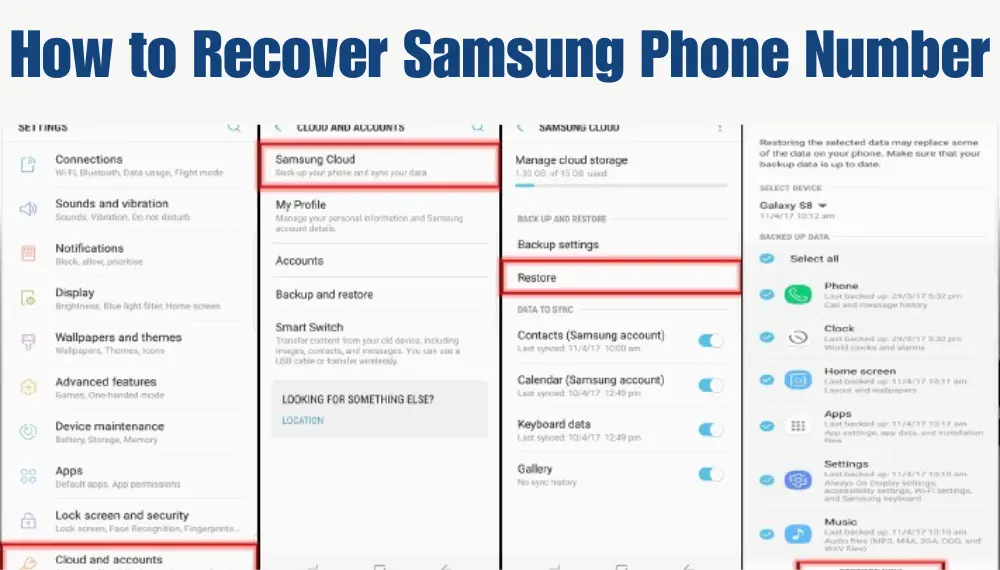
You can also recover your phone number by using a software tool. The most reliable one is D-Back (Android). This tool retrieves the lost numbers even without a backup and works on both rooted and unrooted phones. It is engineered to be a fail-safe and can restore all the backed up data on your Samsung Galaxy devices in a matter of minutes.
When you create a Samsung account, you can back up personal and multimedia data to the cloud. This includes contacts, calendars, memos & notes, and photos. You can also backup your home screen layout, app settings, and bookmarks. You can make a backup from the Settings menu on your Samsung phone or tablet, or from the Samsung Members app on PC. The backups are encrypted, so no one can access your information unless they know the passcode. To prevent unauthorized access, you can set up two-step verification on your Samsung account. This requires that you have a mobile phone on hand and enter the verification code.
Step 4: How to Reset Samsung Security Question
Samsung accounts offer a number of security features that can help protect your personal information. These include pattern locks, fingerprint unlocks, and two-step verification. The latter ensures that it is you logging in to your account, not someone else. To enable this feature, go to the Samsung Account website and follow the instructions.
You will need to verify your identity by entering a security code sent to your phone number or email address. Once you have verified your identity, you can use the code to log in to your Samsung account and change your password. If you can’t get access to your account, contact Samsung support. They may be able to verify your identity through alternate means and update your account information.
When you create a Samsung account, make sure to add and verify a rescue email address. This will allow you to reset your password if you forget it or become locked out of your account. You can also secure your information by adding and answering a security question that you will remember. You can also sync your passwords across multiple devices using the Password Manager app. It allows you to generate strong, unique passwords, and detect weak, old, or reused passwords. It also helps you to find out if your personal information has been compromised in a data breach.
Conclusion of Recover a Samsung Account
Conclusion: A Samsung account is a way to access various services and features that come with your Samsung device. You can use it to backup data, track your lost phone, download apps from the Samsung app store, and more. Creating a Samsung account is simple, but there are many reasons you may lose your password or ID. In this article, we will show you how to recover your samsung account if you forget your password or lose it.