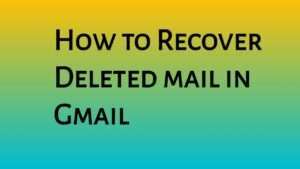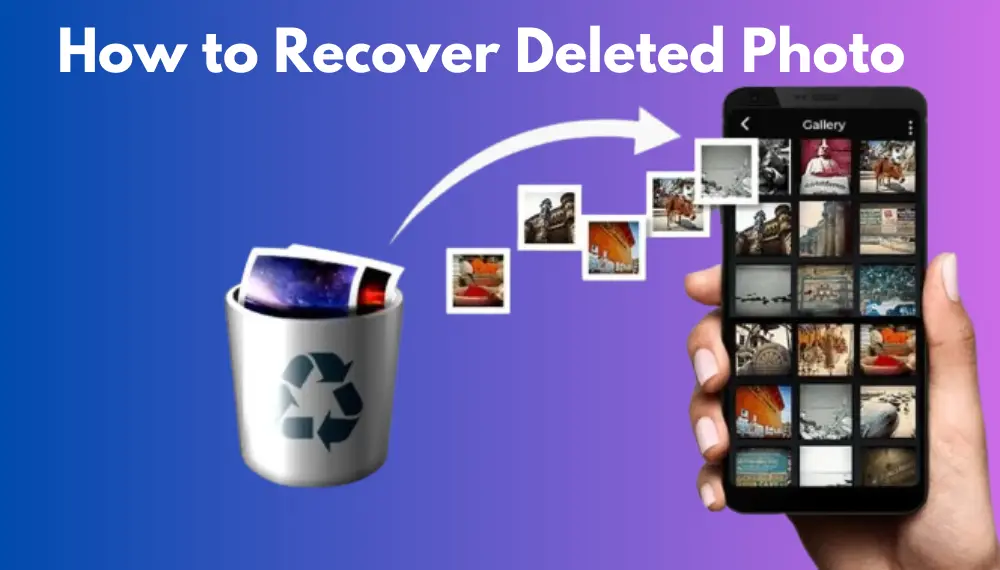
How to Recover Deleted Photo Files
Welcome to our comperhsive guide on how to recover deleted photo. A few simple and common-sense steps can help you avoid losing pictures and other files. No recovery method is perfect, however, so the best strategy is to take precautions and be prepared for a worst-case scenario.
Deleted files on Windows computers stay in the Recycle Bin for 30 days before they get permanently deleted. You can also recover files from a Time Machine backup or an iCloud backup.
Features of Recover Deleted Photo
- When photos get permanently deleted from your computer or phone, they don’t immediately disappear. Instead, the operating system marks that space as available for future use, which means you can still restore deleted photos as long as you don’t save new data to that location. Once you save a new file to that location, the deleted files are overwritten and your chances of recovering them go down significantly.
- If you use the built-in backup feature of macOS, you can try to recover your deleted photos by using Time Machine to go back in time and find a previous version of your system when your deleted photos were still present. To do this, make sure you have a Time Machine backup drive connected and open the Time Machine preferences, then select “Enter Time Machine.” Select a backup date and use the timeline on the right to find your deleted photos.
- Another way to recover deleted photos is to use a third-party recovery software program, such as EaseUS. This program scans your hard drive for the deleted files and then allows you to preview and restore them. Before you begin the scan, ensure that your photo files aren’t being used on any other devices or drives, as doing so could overwrite the file and make it impossible to recover.
- If you’re using an Android device, check to see if your deleted photos are saved to the Recycle Bin. You can also find them in the Recently Deleted album, which keeps deleted pictures for 30 days before getting erased.
Step 1: Recycle Bin
When you delete media files on a Windows computer, they move to the Recycle Bin. The Recycle Bin keeps deleted files for 30 days, allowing you to recover them if needed. However, if you empty the Recycle Bin manually or through an error, you may lose your files forever. In such a situation, you will need to use a data recovery tool to restore your photos.
To prevent accidental deletion of your photos, you can create multiple partitions on your storage device. Using different partitions for important files and less-important ones can help reduce the risk of accidental deletion by pressing the wrong button. In addition, it is a good idea to back up your photos to an external hard drive or cloud service.
In the event that you delete a file and its backup is not available, it’s important to act quickly· Perform a search for “data recovery services near me” to find options that will be able to recover your files. Choose a service with great reviews and customer satisfaction to minimize your chances of losing your photos.
Recovering deleted photo files after emptying the Recycle Bin is relatively easy if you’ve enabled backups or used Microsoft’s built-in data recovery tools. This includes File History, Previous Versions, and Backup and Restore. However, these options are only effective if you have the original backup. Without a backup, you will need to turn to a professional data recovery software like MyRecover.
Step 2: Time Machine
If you have backed up your Photos Library in Time Machine on your Mac, you can recover deleted photos easily from the backup. However, if you don’t have a Time Machine backup, you can use a powerful data recovery program to restore lost images. This software can recover permanently deleted files from Mac hard disk, external hard drive, memory card and digital camera. It allows you to search for deleted files by name, volume, kind and date created. You can also pause the scanning process to identify the exact photos you want.
Time Machine is a backup utility for Mac that can back up files, folders, and apps automatically. It’s an excellent way to protect your computer from accidental loss or malware attack. However, it’s not a quick rescuer in the event of lost or deleted photos. Here’s how to get your pictures back from the Time Machine if they’ve been deleted or damaged.
Recovering a single photo or file from the Time Machine can be a bit complicated. Most methods only restore the entire backup or a folder, which isn’t useful if you only need one file. Fortunately, there are other ways to recover deleted photos from the Time Machine. One of the best options is to use a data recovery program, such as Cisdem Data Recovery for Mac.
Step 3: Google Photos
If you lose photos and videos on your Android phone, you might be able to recover them from Google Photos. However, this only works if the photos were deleted from your device before they were permanently deleted from your account. Otherwise, you’ll have to contact Google Support or use a third-party recovery tool.
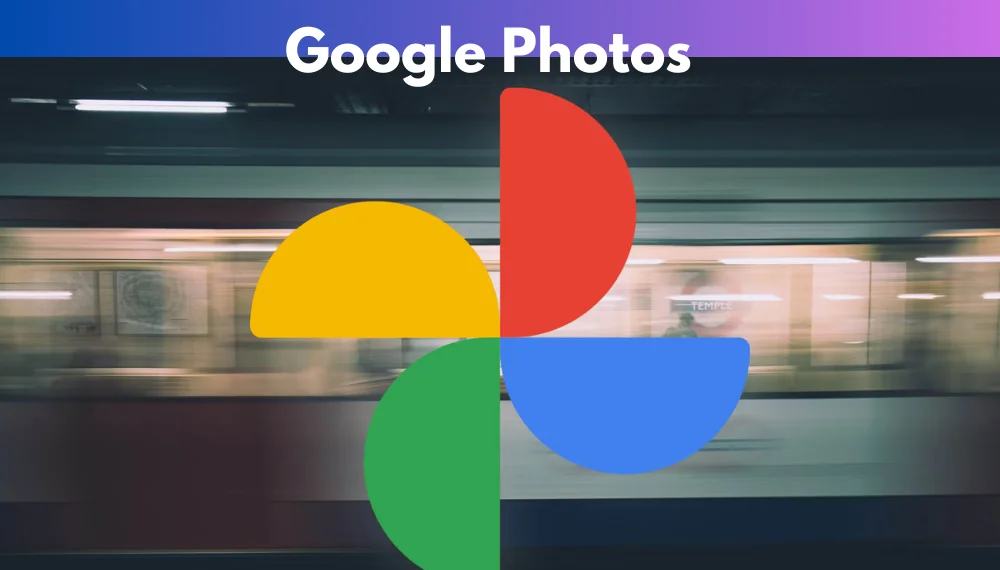
The Google Photos Trash Bin works like a digital recycling center, storing deleted items for a limited time. But this window is only 60 days, so it’s not the best option for restoring permanently deleted photos and videos. Instead, you should try one of these top-rated apps to get your photos back.
This app uses a search algorithm to find your lost files and restore them to your local storage. It also allows you to filter your search by file type and size, so you can narrow down your results more easily. Once you’ve found the files you want, select them and click Recover.
You can use this app to find and recover photos that were accidentally deleted from your Android phone. It has an easy-to-use interface and is suitable for beginners. It also supports multiple file formats and devices, including tablets and laptops. Moreover, this app can also recover videos and music. It is a must-have for all Android users. It’s free to download and use, but you can buy credits to upgrade its features.
Step 4: Android Apps
Many Android users face space limitations on their phones, and often they need to delete photos or videos in order to free up some memory. However, sometimes they don’t delete files correctly and lose some important memories. Fortunately, it’s easy to recover deleted photos on Android devices. To do this, you’ll need to enable USB debugging on your device and use a data recovery software program.
There are several programs available in the Google Play Store that can recover deleted photos from Android. Some of these are even able to recover photos from the internal storage or an external SD card. To do this, connect your phone to a computer and launch the app. It will scan your device for deleted files and allow you to select the ones you want to recover· Once you’ve selected the files, they’ll be saved to your computer.
If you’re worried about losing your photos, try backing up to a cloud service like Google Photos or OneDrive. These services will automatically save backup copies of your files to the cloud and can be retrieved at any time· Just make sure to back up your data regularly so you can recover it if necessary. And if you’re lucky enough to have a spare SD card in your device, you can also use a photo recovery software program like Disk Drill to retrieve your photos from the SD card.
Conclusion of Recover Deleted Photo
Conclusion: When you delete files on your computer, they are not immediately erased from existence. Instead, they’re moved to the Trash Bin, and they only get permanently deleted when you empty the Trash Bin or new data overwrites them. So, your deleted photos may still be recoverable if you check the Trash Bin first.