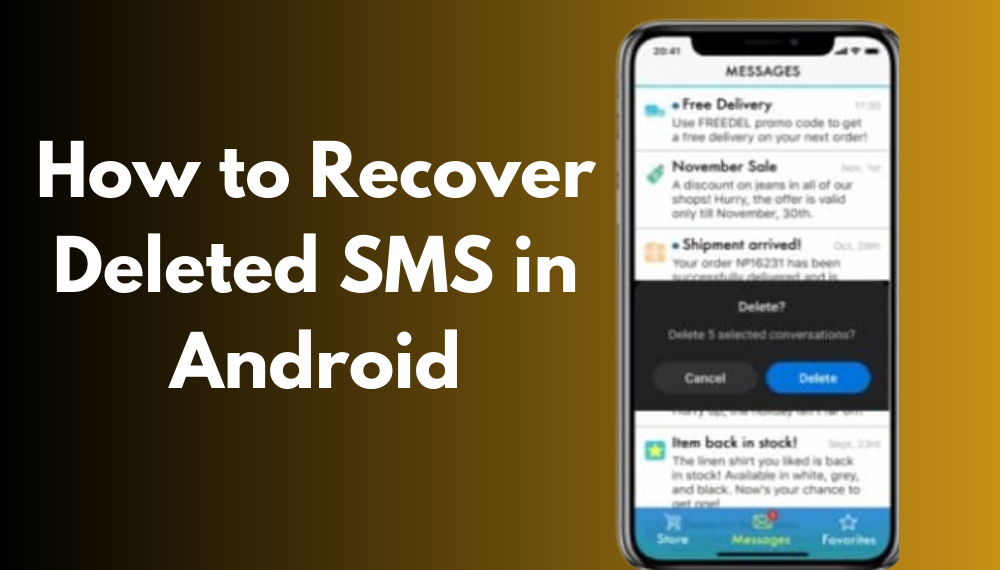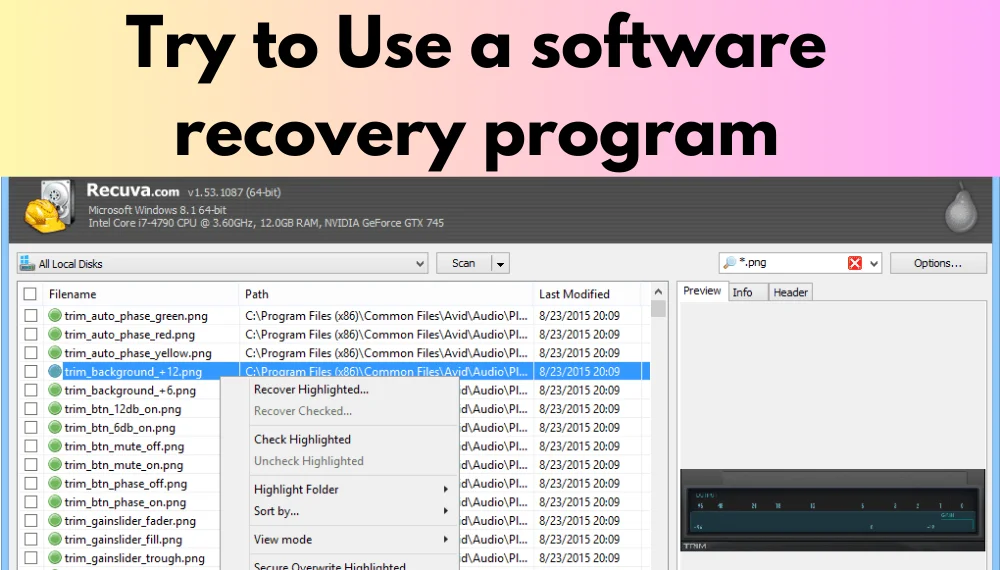How to Recover Deleted SMS in Android
Welcome to our comprehensive guide on How to Recover Deleted SMS in Android. Often, messages on Android devices are accidentally deleted or hidden. This can happen due to a number of reasons, including trying to free up space on the device or performing a factory reset.
Fortunately, deleted text messages can be recovered if you act quickly enough. Some SMS apps, such as Google’s Messages app, have a “Recently Deleted” folder that retains deleted messages for a specified period of time.
Features of Recover Deleted SMS in Android
- There’s nothing quite like losing important text messages, especially if you’re trying to communicate with someone else. While it may seem like your deleted texts are gone forever, there are actually a few ways to recover them. It depends on your device, messaging app, and what you’re doing at the time of deletion.
- The best way to recover your deleted messages is to act quickly. As soon as you realize your message has been deleted, immediately disconnect from the network and stop using the phone. This will prevent any new data from overwriting the deleted message and increase your chances of restoring it.
- Another option is to use a third-party Android SMS recovery app. Many of these apps are highly rated and have a high success rate. Some are even free to download and use. To find the right one for you, search online reviews and look for an app that supports your type of Android device.
- You can also recover deleted messages by utilizing your carrier’s services. Most carriers will keep a copy of your deleted messages for up to 30 days after they are erased. You can access this by navigating to your account details on your mobile website or by calling customer service.
- Finally, if you have a Samsung phone, you can restore your deleted messages through the Samsung Cloud. To do this, navigate to your device’s Settings interface and tap Accounts & backup. Then, select Restore data under the Samsung Cloud tab.
Option 1: Try Using a third-party app
A lost text message can be devastating. It may contain valuable information or cherished memories that can’t be replaced. Fortunately, there are several ways to recover deleted SMS messages from your Android device. The best method is to use a third-party data recovery program that can retrieve your messages and other important information. The software works by analyzing your phone’s memory and recovering it for you. Some of these programs require rooting your device, but others are simpler to use and offer free trials or discounted subscriptions.
You can also try to find deleted SMS messages on your Android phone by accessing its notification log. This method works for traditional SMS messages, RCS chats (brought to you by Google or your device manufacturer), and messaging app messages (in Snapchat, WhatsApp, and Telegram). You can also try reaching out to the sender to resend the message.
If you’re worried about losing text messages, backup them on your computer. You can do this by using an SMS backup and restore app or through a cloud service. Most devices have a system that automatically backs up your message history to save space. However, this can be overwritten if your phone runs out of storage or you delete a large number of messages. To prevent this, you should regularly back up your messages and disable updates and downloads to reduce the chance of accidentally deleting them.
Option 2: Try to Use a software recovery program
With the growing popularity of Android phones, many users are facing SMS recovery issues. Fortunately, there are several ways to recover deleted text messages on an Android phone. The first method is to use a software recovery program. This is an effective way to get your SMS back, even if the messages have been erased permanently from your device. This program works by analyzing the memory of your device and searching for deleted data. It then retrieves the deleted data and saves it on your computer.
Another method is to restore a previous backup. This option can help you restore lost data from a different phone or from a factory reset. However, you should note that this option is only available if your deleted messages are not overwritten by new data. If the deleted messages are overwritten, you will need to contact the sender and ask them to send you a copy.
Another good way to recover deleted SMS is to use a software recovery program that can search for lost files in your internal memory or SD card. The program will then display a list of found files and allow you to preview them before restoring them to your computer. The software is compatible with all major brands of Android devices and can be downloaded for free.
Option 3: Try Using the Trash or Deleted Messages Folder
If you have a backup, it may be possible to restore deleted text messages on your Android device. However, if you haven’t backed up your data before deleting it, the recovery process is more difficult. It is important to back up your data regularly to avoid losing it in the future.
Many users lose SMS messages on their Android phones due to accidental deletion or system crashes· The good news is that these lost messages can be restored using one of the following methods. These methods typically apply to traditional SMS messages, RCS chats (brought by Google or the device manufacturer) and chat app messaging (in Snapchat, Telegram, etc.).
It’s important to remember that when you delete a file, it doesn’t disappear immediately from the phone’s storage. Instead, it’s technically just hidden. As you continue to use the phone, new files will begin to replace these “deleted” ones. If you’re able to stop this process, it’s still possible to recover your deleted texts.
You can also recover deleted text messages by contacting your cell carrier. Most providers keep a record of all text messages sent and received by their customers. You can contact your carrier’s customer support line to see if they can restore your deleted messages. This method is a last resort, but it’s worth trying.
Option 4: Try Using a backup
If you’ve backed up your SMS messages with Samsung or Google, you can recover them in the event of an accidental deletion. You’ll need to sift through your backups and make sure the dates add up. Some third-party apps can help you retrieve deleted messages, but they require USB Debugging mode or rooting your device. This can leave your phone vulnerable to malware and void its warranty.
However, if you aren’t prepared to risk rooting your phone or using a recovery program, you can try contacting your provider. However, this isn’t a reliable option, and it may take days for a response· In addition, not all providers keep backups of your data.
Another way to recover deleted text messages is by checking for a backup on your Google Drive account. This feature allows you to restore messages and other data from a previous device or a different account. You can also restore the backup to a new device.
If you want to recover deleted SMS in Android without backup, DroidKit can help. This tool can extract and recover lost data including photos, contacts, call logs, WiFi passwords, and WhatsApp. It also helps restore deleted messages to your Android devices or to a computer. The program supports all Android devices and has a free trial version. It also offers other tools, such as FRP bypass, screen unlocker, and a data manager.
Conclusion of Recover Deleted SMS in Android
Conclusion: Accidentally deleting text messages on your Android phone can be frustrating, but don’t panic. You may be able to retrieve them using one of the methods outlined in this article. The key to successful recovery is taking prompt action. The longer you wait, the more likely it is that the deleted data will be overwritten. To avoid this, we recommend that you backup your data regularly. This practice will help reduce the risk of irreversible data loss and give you peace of mind in case you ever need to recover deleted SMS in Android.