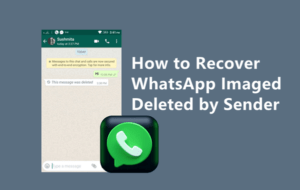How to Recover Old WhatsApp Chat Backups?
How to Recover Old WhatsApp Chat? If you’re on Android, your old WhatsApp chats are likely backed up to Google Drive or your local storage. To restore these, reinstall and verify your number on the new device and select Restore from Google Drive or Restore from local backup.
You can also recover deleted WhatsApp messages on your iPhone by restoring them from an available iCloud backup.
1. Restore from Google Drive:
The WhatsApp app lets you back up your messages locally and to the cloud. This is convenient, but it doesn’t protect your data from cybercrime or physical damage. It’s important to back up your data regularly, and the best way to do so is with Google Drive.
To restore WhatsApp data from a Google Drive backup, first verify that the backup contains your old messages. Open WhatsApp and log in using the same phone number and account you used to create the backup. After a few minutes, WhatsApp will prompt you to restore the backup. After the restoration process is complete, your old messages will be displayed on the screen.
If you don’t have a Google Drive backup of your WhatsApp chats, you can still recover them from local backups. This method works on any Android device and doesn’t require a root. To retrieve your backup files, use a file explorer to access your internal storage or SD card. Then, copy the most recent backup file to the Databases folder in your internal storage or SD card. After this, uninstall and reinstall WhatsApp, and follow the on-screen prompts to verify your number.
If you’re using a new phone, you can also back up your WhatsApp messages to the cloud with DroidKit. This tool is compatible with more than 20000 devices, and it can restore WhatsApp messages without overwriting existing data.
2. Restore from iCloud:
If you have deleted WhatsApp messages that are important to you, it can be very frustrating. Fortunately, it’s easy to recover deleted WhatsApp chats from backups. Depending on your device, you can restore these messages within a few steps. This method is especially useful if you’ve lost your phone or have had it stolen. You can use a variety of tools to restore deleted WhatsApp messages from iCloud or other storage devices. These tools also offer several additional features, such as the ability to restore media files.
If your iPhone has iCloud enabled, you can easily retrieve your WhatsApp chat history with the help of a third-party app. This app can restore the entire backup, including deleted messages. It can also restore media files, contacts, and more. The program will ask you to provide your iCloud account information and password. After this, the program will scan your iCloud backups and download the latest one.
Whether you’re changing phones or deleting your app, it’s important to back up your data before losing it. WhatsApp automatically backs up your conversations to iCloud every day, and you can create manual backups at any time. Using the iCloud backup feature will ensure that you don’t lose any important conversations. Alternatively, you can also recover deleted WhatsApp messages with a local backup.
3. Restore from local backup:
Due to its end-to-end encryption, WhatsApp doesn’t keep backups of your chats on its servers. Instead, it saves your backup files locally in your internal storage or SD card. If you have a local backup, it’s possible to move the data to a new device. However, you will lose any messages created since the last backup.
For Android users, WhatsApp keeps up to seven days’ worth of local backup files. To restore a local backup, download a file manager app and locate the WhatsApp database folder on your SD card or internal storage. Copy the backup file to the database folder on your new phone and reinstall WhatsApp. Once you have WhatsApp installed and verified your number, tap “Restore from Local Backup” when prompted to restore your chats and media.
To recover deleted WhatsApp messages, you can try using software like Enigma Recovery for iOS devices or MobileTrans for Android. These tools work by analyzing your device thoroughly and then restoring the backup files. They require you to enable USB debugging on your device and follow the instructions correctly. The process is safe and fast but can take a while. If you want to speed up the process, consider creating a new backup. It’s a good idea to back up your data regularly to protect it from cybercrime or physical damage.
4. Restore from Dropbox:
Using a professional tool like DroidKit, you can restore any old WhatsApp backup on Android without rooting your device. It takes a few moments for the tool to make preparations before scanning your device and recovering your lost data. The process will not overwrite any existing data, so you can use your device without worrying about losing any important information. It supports more than 20000+ Android devices, including Samsung, Xiaomi, Huawei and other top brands.
While WhatsApp automatically backs up chat history to your Google Drive account, it also saves a local backup file on your internal storage. This can help you recover deleted or lost messages if you switch to a new device or lose your phone. To restore your backup, you must be logged in with the same Google account and phone number that was used to create the original backup.
While the local backup helps restore your message history, it won’t protect you from cybercrime or physical damage. If you are concerned about losing your files, it is a good idea to enable iCloud backup. This will provide an extra layer of protection against loss or theft. If you don’t want to enable iCloud backup, you can manually back up your data by going to Settings > Chats > Chat Backup. You can select a backup frequency from daily, weekly or monthly.