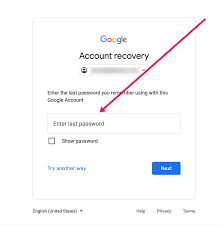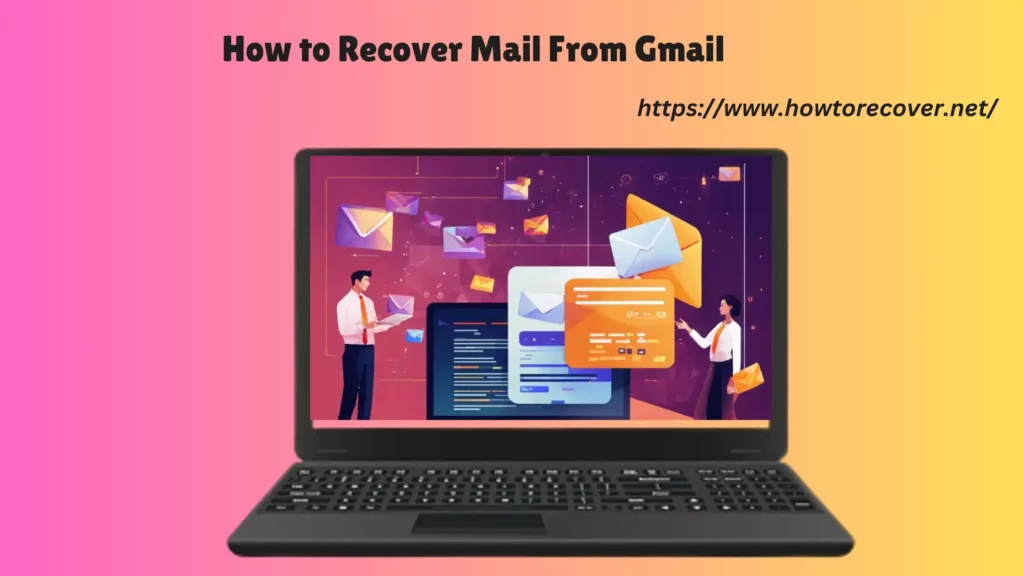
How to Recover Mail From Gmail?
Welcome to our comprehensive guide on how to recover mail from Gmail. Accidentally deleting emails can be a frustrating experience, especially if they contain important information. But don’t worry, we are here to help you restore your deleted emails quickly and easily. Follow our step-by-step instructions below to get started.
Key Takeaways:
- Accidentally deleted an email? Don’t panic, there are ways to recover it in Gmail.
- We will guide you through the process of recovering deleted emails, step by step.
- Understand the differences between Gmail’s trash and archive features.
- Learn how to check the Gmail trash for deleted emails and retrieve them.
- Discover how to locate and recover archived messages.
Understanding Gmail’s Trash and Archive Features
Before we delve into the recovery process, it’s important to understand how Gmail’s trash and archive features work. These features play a crucial role in managing your emails and can greatly impact the retrieval of deleted messages.
Gmail Trash: When you delete an email in Gmail, it is not immediately permanently deleted. Instead, it gets moved to the trash folder, which acts as a temporary storage for discarded messages. The trash folder serves as a safety net, allowing you to easily recover any mistakenly deleted emails.
Gmail Archive: On the other hand, archiving an email in Gmail is a different concept altogether. When you archive an email, it is removed from your inbox and placed in the “All Mail” folder. Archived emails are not deleted, but rather organized and stored for future reference. This feature helps to declutter your inbox and keep important messages easily accessible.
Understanding the distinction between the Gmail trash and archive features is vital in order to recover deleted emails effectively. If you’re not sure whether you deleted an email or archived it, we’ll guide you through the process of checking both options to ensure you don’t miss out on any important messages.
Checking the Gmail Trash
If you recently deleted an important email and it’s still within the Gmail trash folder, you have a good chance of recovering it. In this section, we will guide you through the steps to check the Gmail trash and retrieve deleted emails from there.
When you delete an email in Gmail, it doesn’t immediately disappear. Instead, it is moved to the trash folder where it remains for 30 days. This gives you ample time to recover any accidentally deleted emails.
- Open your Gmail account in your web browser.
- On the left-hand side of the screen, click on the “More” option. This will reveal a dropdown menu.
- Select “Trash” from the menu. This will take you to the Gmail trash folder.
- Once in the trash folder, you will see a list of deleted emails. Scroll through the emails or use the search bar to find the specific email you want to recover.
- Once you’ve found the email, click on the checkbox next to it to select it.
- At the top of the page, click on the “Move to” button. This will open a dropdown menu.
- From the dropdown menu, select the folder where you want to move the email back to. For example, you can choose “Inbox” to move the email back to your main inbox.
- After selecting the destination folder, click on the “Move” button. The email will be moved from the trash and restored to its original location.
It’s important to note that if you have accidentally deleted emails and emptied the trash, they may still be recoverable. In the next section, we will discuss how to recover permanently deleted emails from Gmail.
Example:
“I accidentally deleted an important email from my inbox and then realized my mistake. Luckily, I was able to recover it from the Gmail trash folder following the steps provided in this guide. Thank you for the quick and easy-to-follow instructions!” – Jane Smith
Gmail Trash Recovery Methods
| Recovery Method | Difficulty Level | Success Rate |
|---|---|---|
| Checking the Gmail Trash | Easy | High |
| Recovering Archived Emails | Easy | Medium |
| Restoring Emails from the Gmail Recovery Bin | Medium | High |
| Using Gmail’s Advanced Search | Advanced | High |
| Using Third-Party Recovery Tools | Advanced | Medium |
Recovering Archived Emails in Gmail
Sometimes, in the midst of managing your emails, you may accidentally archive them in Gmail instead of deleting them. Don’t worry, retrieving these archived messages is a straightforward process. In this section, we will guide you on how to locate and recover archived emails from your Gmail account.
- Start by opening your Gmail account and navigating to the main inbox.
- On the left-hand side, you will find the label list. Scroll down until you see the “More” option, and click on it to expand the folder.
- Within the “More” folder, you should now see the “All Mail” option. Click on it to access all your archived emails.
- In the “All Mail” view, you can search for specific archived emails using Gmail’s search bar or browse through the list to find the desired message.
- Once you have found the archived email you wish to recover, select it by checking the box beside it.
- Now, you have two options to recover the archived email:Option 1: Click on the “Move to Inbox” button in the toolbar above the email list. This will transfer the email back to your main inbox.Option 2: Right-click on the email and select “Move to Inbox” from the context menu that appears.
- Congratulations! You have successfully recovered an archived email in Gmail.
By following these steps, you can easily retrieve any archived email that may have been unintentionally filed away. Keep in mind that the archived emails will be returned to your main inbox, making them easily accessible for future reference.
“Archiving emails in Gmail is a convenient way to declutter your inbox without permanently deleting important messages. Take advantage of this feature, but remember to check your archive folder if you can’t find a specific email in the main inbox.”
With the ability to retrieve archived emails effortlessly, you can regain control over your Gmail account and organize your messages more effectively.
| Benefits of recovering archived emails in Gmail | Drawbacks of recovering archived emails in Gmail |
|---|---|
| Easy retrieval process | Archived emails may clutter the main inbox if not managed properly |
| Preserves important messages without cluttering the inbox | Inability to recover permanently deleted emails |
| Quick access to archived emails for reference | May require manual organization and sorting of archived emails |
Restoring Emails from the Gmail Recovery Bin
If you couldn’t find your deleted emails in the trash or archive folders, don’t worry. Gmail retains deleted messages in its recovery bin for a limited time. Here, we will guide you through the process of recovering permanently deleted emails from the Gmail recovery bin.
When you delete an email in Gmail, it is initially moved to the trash folder. However, even if you empty your trash, Gmail keeps a copy of these deleted messages in the recovery bin for a specific duration. This provides you with an additional opportunity to recover emails that you may have accidentally deleted.
To access the Gmail recovery bin:
- Open your Gmail account and log in.
- In the left sidebar, scroll down and click on “Trash”.
- If you don’t see the “Trash” option, click on “More” to expand the folder list.
- Once you are in the “Trash” folder, you will see a list of deleted emails that are still recoverable. Scroll through the list to find the specific email you want to restore.
- Select the checkbox next to the email(s) you want to recover.
- At the top of the list, click on the “Move to” icon (folder with an arrow) and choose the folder where you want to restore the email(s).
By following these steps, you can successfully retrieve permanently deleted emails from the Gmail recovery bin. It’s important to note that the recovery bin retains deleted messages for a limited time only, so it’s crucial to act promptly to increase the chances of successful recovery.
Tips for Successful Recovery:
- Regularly check your Gmail recovery bin to avoid missing the opportunity to restore deleted emails.
- If you accidentally delete an email, refrain from deleting it from the trash folder until you have recovered it.
- Make use of Gmail’s search function within the recovery bin to quickly locate specific emails.
- Ensure you restore the email(s) to the appropriate folder to avoid misplacement.
Keep in mind that the Gmail recovery bin is a valuable tool for recovering permanently deleted emails. However, it’s always recommended to back up important emails regularly to prevent any unforeseen data loss.
Using Gmail’s Advanced Search to Find Lost Emails
When it seems like your lost emails are nowhere to be found, Gmail’s advanced search features can be your saving grace. By harnessing the power of Gmail’s search filters, you can locate those elusive emails that may not be in the usual folders. Let’s dive into how to effectively use Gmail’s advanced search to find and retrieve your missing messages.
Step 1: Accessing Gmail’s Advanced Search
To begin, open your Gmail account and click on the search bar at the top of the screen. You will see a small downward arrow on the right side of the search bar. Click on the arrow to access Gmail’s advanced search options.
Step 2: Narrowing Down Your Search
Once you’re in the advanced search menu, you’ll have various parameters to narrow down your search. Here are some key options you can use:
- Keywords: Enter specific words or phrases related to the lost email. This can include the sender’s name, subject keywords, or any unique identifiers from the email itself.
- Date: Specify a date range to filter the search results. This can be useful if you remember when the email was sent or received.
- From, To, Cc: Enter the email addresses of the sender, recipient, or anyone who was copied on the email.
- Attachment: Check this box if the lost email had an attachment. This will help narrow down the search results.
Use these options strategically to create a search query that accurately matches the criteria of the lost email. Experiment with different combinations to increase the chances of finding your missing messages.
Step 3: Reviewing Search Results
After you’ve entered your search parameters, click on the “Search” button to generate the results. Gmail will display a list of emails that match your search criteria. Take your time to review the search results carefully, paying attention to any relevant emails that may have been misplaced or overlooked.
“Gmail’s advanced search features are a powerful tool to help you locate lost or deleted emails. By using specific keywords, date ranges, and other filters, you can narrow down your search and find those crucial messages.” – Jenny Smith, Tech Expert
Step 4: Restoring the Lost Email
Once you’ve found the lost email in the search results, simply click on it to open it. From there, you can choose to move the email back to your inbox, archive it, or place it in a specific label or folder for safekeeping.
It’s important to note that Gmail’s search filters are highly customizable, allowing you to refine your search further and improve the accuracy of the results. Don’t hesitate to experiment with different combinations of search parameters until you locate your missing emails.
| Search Parameter | Usage |
|---|---|
| “from:johndoe@gmail.com” | Use this to search for emails from a specific sender. |
| “subject:important meeting” | Search for emails with a specific subject line. |
| “before:2022/01/01” | Find emails sent or received before a certain date. |
| “has:attachment” | Filter emails that include attachments. |
With Gmail’s advanced search capabilities, finding lost or deleted emails becomes less of a challenge. Take advantage of these powerful tools to locate your missing messages and regain control of your inbox.
Restoring Emails Using Third-Party Recovery Tools
In certain situations, traditional methods may not be sufficient to recover deleted emails from your Gmail account. This is where third-party recovery tools come into play. These tools provide advanced features and functionalities that can assist you in restoring your valuable emails. Here, we will discuss some reliable options to help you in your email recovery process.
1. Gmail Email Recovery Tools
If you’re looking for a specialized tool designed specifically for recovering Gmail emails, there are several reliable options available. These tools are built to work seamlessly with Gmail’s infrastructure, offering a secure and efficient way to retrieve deleted emails. Some popular Gmail email recovery tools include:
- Gmail Email Recovery Pro – A comprehensive recovery software that scans your Gmail account and retrieves deleted emails with ease.
- Gmail Mail Recovery Wizard – A user-friendly tool that allows you to recover deleted emails from your Gmail account using advanced search algorithms.
- Gmail Email Recovery ToolKit – An all-in-one recovery solution that not only recovers deleted emails but also helps you organize and manage your Gmail account.
2. Third-Party Recovery Software
If you prefer a more general approach to email recovery and have multiple email accounts, there are third-party recovery software options that can assist you. These tools support various email providers, including Gmail, and offer a wide range of features to recover lost or deleted emails from different sources. Some popular third-party recovery software options include:
- Stellar Data Recovery – A versatile data recovery software that supports multiple email providers, including Gmail, and can recover emails from various storage devices.
- EaseUS Data Recovery Wizard – An intuitive recovery software that allows you to retrieve deleted emails from Gmail as well as other email clients and storage devices.
- Recoverit Data Recovery – A powerful tool that specializes in email recovery, enabling you to recover deleted emails from Gmail and other popular email services.
When using third-party recovery tools or software, it’s important to follow the instructions provided by the respective developers. This will ensure a smooth recovery process and maximize your chances of successfully restoring your deleted Gmail emails.
| Pros | Cons |
|---|---|
| Specialized recovery tools designed for GmailUser-friendly interfaces and step-by-step instructionsEfficient scanning and recovery algorithmsOption to recover other data types besides emails | May require a purchase or subscriptionCompatibility limitations with certain operating systemsPotential security risks when using third-party softwareMay not recover all deleted emails due to various factors |
When using any third-party recovery tool or software, it’s essential to ensure they come from reputable sources and are regularly updated to protect your data and privacy.
Preventing Future Email Loss in Gmail
Accidentally deleting important emails can be frustrating and can lead to valuable information being lost forever. To avoid such a situation, implementing preventive measures is crucial. This section will provide you with valuable tips on how to prevent email loss in Gmail and ensure the safety of your important messages.
Avoid Accidentally Deleting Emails:
Take the following precautions to prevent accidentally deleting emails:
- Double-check before hitting delete: Before deleting any email, make sure it is not something you may need in the future. Take a moment to review the email and confirm if it’s necessary to delete it.
- Enable undo send feature: Gmail offers an “Undo Send” feature that allows you to recall an email shortly after sending it. This can be a lifesaver if you realize you’ve made a mistake right after hitting the send button.
- Create email filters: Set up filters in Gmail to automatically organize incoming emails into specific folders. By doing this, you can avoid accidentally deleting or overlooking important messages.
- Be cautious with mass deletions: When deleting multiple emails at once, ensure that you are selecting the correct ones. Review the selection before confirming the deletion to avoid any unintended consequences.
Gmail Email Backup:
Creating backups of your emails is another essential step to prevent email loss. Consider the following backup options:
- Enable POP or IMAP access: By enabling POP or IMAP access, you can use third-party email clients or backup software to download and store copies of your Gmail emails on your local device.
- Use Google Takeout: Google Takeout allows you to export and download a copy of your Gmail data, including emails, contacts, and other information. Regularly use this service to create backups.
- Cloud storage solutions: Save important emails to cloud storage platforms like Google Drive, Dropbox, or OneDrive. This ensures that even if you accidentally delete an email from your Gmail account, you still have a copy stored securely in the cloud.
By following these preventive measures and regularly backing up your Gmail emails, you can significantly reduce the risk of email loss and ensure the safety of your important messages.
“Prevention is the key to avoiding email loss in Gmail. Taking simple steps, such as double-checking before deleting, enabling undo send, creating filters, and backing up emails, can save you from the frustration of losing valuable information.”
| TIP | Description |
|---|---|
| Double-check before deleting | Review emails before hitting the delete button to avoid accidental deletions. |
| Enable undo send | Utilize Gmail’s “Undo Send” feature to recall an email shortly after sending it. |
| Create email filters | Organize incoming emails into specific folders to prevent accidental deletion or overlooking of important messages. |
| Be cautious with mass deletions | Check the selection before deleting multiple emails to avoid unintended consequences. |
| Enable POP or IMAP access | Use third-party email clients or backup software to download and store copies of your Gmail emails on your local device. |
| Use Google Takeout | Export and download a copy of your Gmail data, including emails, contacts, and other information, using Google Takeout. |
| Cloud storage solutions | Save important emails to cloud storage platforms like Google Drive, Dropbox, or OneDrive for additional backup options. |
Contacting Gmail Support for Further Assistance
If you’re experiencing difficulties recovering your deleted emails or encountering any other issues with your Gmail account, don’t worry. Gmail support is available to provide you with additional assistance and help you get back on track. Here’s how you can reach out to Google support and get the help you need:
- Visit the Gmail support website: Head over to the official Gmail support website at support.google.com/mail.
- Explore the Help Center: Browse through the extensive Help Center to find answers to commonly asked questions and step-by-step guides on various Gmail features and troubleshooting.
- Contact Gmail support directly: If you can’t find a solution to your specific issue in the Help Center, you can contact Gmail support directly. Visit the “Contact us” section of the support website and choose the best communication method for you, whether it’s email support, live chat, or phone support.
- Provide necessary details: When reaching out to Gmail support, it’s important to provide as much relevant information as possible regarding your issue. Include details such as your account information, a clear description of the problem, and any error messages you may have encountered.
- Follow instructions and communicate: Once you have contacted Gmail support, follow their instructions and respond promptly to any further inquiries or requests for information. This will help them assist you more effectively and efficiently.
Remember, Gmail support is dedicated to helping users like you, so don’t hesitate to seek their assistance when you need it. They have the expertise and resources to address a wide range of Gmail-related issues and provide you with the necessary guidance to resolve them.
Exploring Alternative Email Recovery Options
In addition to the methods discussed earlier, there are alternative options available for recovering Gmail emails. These options may require technical expertise, but they can serve as viable alternatives in certain situations.
Using Backups to Recover Gmail Emails
If you have previously created backups of your Gmail account, they can come in handy when recovering lost emails. Backup methods vary, and you may have used tools like Google Takeout or third-party software to create backups of your Gmail data. By accessing these backups, you can retrieve emails that were deleted or lost from your Gmail account.
Alternatively, you may have enabled Gmail’s built-in backup feature, which automatically saves copies of your emails to another email account. These backup copies can be accessed and restored to your Gmail account to recover lost emails.
Exploring Alternative Email Clients
If you are unable to recover your Gmail emails using the native Gmail interface, you can consider using alternative email clients that offer advanced email recovery features. Many email clients support Gmail accounts and provide additional options for recovering deleted or lost emails.
Popular email clients such as Microsoft Outlook, Mozilla Thunderbird, or Apple Mail allow you to add your Gmail account and access your emails from their interfaces. These clients often have robust email recovery mechanisms that can help you retrieve deleted or lost emails that may not be accessible through Gmail’s native features.
Seeking Professional Gmail Data Recovery Services
In complex scenarios where standard recovery methods fail, it may be necessary to seek the assistance of professional Gmail data recovery services. These services specialize in recovering lost or deleted emails from Gmail accounts, employing advanced techniques and tools to retrieve inaccessible data.
When considering professional recovery services, it’s important to research and choose reputable providers with a track record of successful recoveries. These services often require the submission of your Gmail account details and authorization to access your account, so it’s crucial to exercise caution and ensure the security and privacy of your personal information.
While alternative email recovery methods can be effective, it’s essential to evaluate their suitability based on your specific situation and technical abilities. Consider the complexity of the recovery process, the importance of the lost emails, and the potential risks involved before proceeding with any alternative recovery options.
Conclusion
Recovering mail from Gmail is a straightforward process, even if you accidentally delete or misplace your emails. By following the methods outlined in this guide, you can significantly increase your chances of successfully retrieving your lost messages. Whether you need to check the Gmail trash, recover archived emails, or rely on Gmail’s recovery bin, there are various options available to help you recover your valuable email communications.
It is crucial to remember the importance of regular email backups to avoid permanent loss of your emails. By backing up your Gmail messages, you can safeguard against accidental deletions, system failures, or other unforeseen events. Taking preventive measures can save you valuable time and frustration in the future.
If you encounter any difficulties during the recovery process or need further assistance, do not hesitate to contact Gmail support. Their dedicated team of professionals is available to provide guidance and support for any issues you may encounter with your Gmail account. They are well-equipped to help you navigate through any challenges and recover your deleted or lost emails effectively.
FAQ
How can I recover mail from Gmail?
To recover mail from Gmail, you can follow our step-by-step instructions in this comprehensive guide. We will show you how to retrieve deleted emails using various methods.
What are Gmail’s Trash and Archive features?
Gmail’s Trash and Archive features are used to manage emails. When you delete an email, it is moved to the trash, where it can be restored within a certain period. Archiving emails removes them from the inbox but keeps them searchable in the All Mail folder.
How do I check the Gmail trash?
To check the Gmail trash, simply follow the steps in our guide. We will walk you through the process of accessing the trash folder and retrieving deleted emails.
How can I recover archived emails in Gmail?
If you have accidentally archived emails in Gmail, fear not. Our guide provides detailed instructions on how to locate and recover archived messages from your Gmail account.
What if my emails are not in the trash or archive folders?
If your deleted emails cannot be found in the trash or archive folders, you can try recovering them from the Gmail recovery bin. We will explain how to restore permanently deleted emails using this feature.
Can I use Gmail’s advanced search to find lost emails?
Yes, Gmail’s advanced search features can be extremely helpful in locating lost or deleted emails. Our guide will show you how to effectively utilize these search filters to find your missing messages.
Are there third-party recovery tools for Gmail?
In certain cases, you might need to consider using third-party recovery tools to restore deleted emails. We will discuss reliable options that can assist you in recovering lost Gmail messages.
How can I prevent future email loss in Gmail?
To prevent future email loss, we recommend implementing preventive measures such as avoiding accidental deletions and backing up important emails. Our guide provides valuable tips on how to safeguard your Gmail messages.
What should I do if I need further assistance with Gmail?
If you require additional help with Gmail or are unable to recover your deleted emails, we suggest contacting Gmail support. Our guide will provide guidance on how to get in touch with Google support for further assistance.
Are there alternative email recovery options for Gmail?
Yes, there are alternative methods for recovering Gmail emails, such as using backups or alternative email clients. Although these options may require technical expertise, they can be viable alternatives in certain situations.