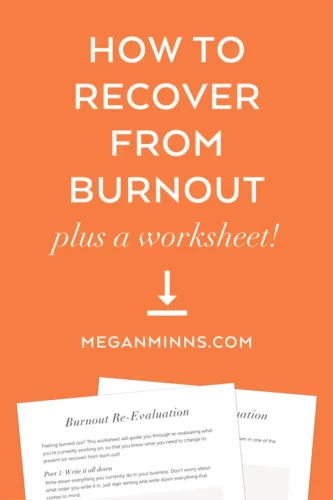How to Recover Deleted Emails?
How to Recover Deleted Emails? Emails have become the main communication tool for most of us. However, sometimes they get deleted accidentally. The good news is that emails are rarely permanently deleted.
Most of the popular email services provide specific instructions on how to recover deleted emails. In this article, we will give you some practical methods on how to retrieve deleted emails from Gmail, Outlook, Yahoo and Hotmail.
Gmail:
When you delete an email from Gmail, it goes to your Trash folder by default. The Trash folder keeps deleted emails for 30 days before they’re automatically deleted. However, if you want to recover deleted messages before they’re permanently removed from your Trash, you can do so by following these steps.
To recover deleted emails on a desktop computer, open Gmail in a web browser and log in with your account details. Then, click More on the left side of the screen. You’ll see a list of different folders, including Trash and Archive.
Next, select the email you want to recover from Trash. If the email you want to recover is not in the Trash folder, use the search box to find it. Enter a keyword or phrase that appears in the deleted email, such as “From,” “To,” or “Subject.” You can also use an advanced search, which allows you to select a date range.
Once you’ve found the deleted email, select it and move it to the desired location (like Inbox). You will be prompted to confirm the action, which cannot be undone. If you’re concerned about losing important emails, it’s a good idea to back up your data using Google’s GSuite Backup or another third-party service. If you’re a business or school, you may be able to use Gmail’s Groups feature to save email messages.
Outlook:
Emails are the backbone of any office, especially a corporate establishment. They are used to transfer files, arrange meetings, and deliver important briefs. However, it is easy to lose these emails accidentally and it can cause a huge disruption in your work life. To avoid such a disaster, it is a good idea to back up your emails regularly. This can be done using a data backup solution such as UBackit. This software will ensure that your important emails are not deleted accidentally.
You can recover deleted emails in Outlook by using the Deleted Items folder. This folder is accessible in the Folder List. Once you recover your emails, they are moved back to their default location. For example, messages will be restored to the Inbox, calendar items to the Calendar folder, contacts to the Contacts folder, and tasks to the Tasks folder. You can also recover a file that has been deleted from another folder by using the Recover Deleted Items From Server feature.
Sometimes, you may need to empty your trash folder to create space for new emails. This is particularly true if you are using hosted Exchange from an IT service provider such as IONOS, which provides a complete Microsoft Office suite for small and medium-sized businesses. In such cases, it is still possible to recover deleted emails from Outlook by enabling archiving in your mailbox settings.
Yahoo:
Yahoo offers several ways to recover deleted emails, including its Trash folder and sending a restore request. However, it’s important to act quickly, as email retention is limited and deleted items are permanently deleted after 30 days.
Deleted messages are moved to the Trash folder by default, where they remain for seven days before being deleted permanently. If a deleted email is not found in the Trash folder, you can try submitting a restore request to Yahoo via its support site. To submit a restore request, you will need to provide a description of the issue and include your Yahoo ID.
If you’ve accidentally deleted emails from your Yahoo account or simply need to recover a backup file, the process is fairly straightforward. First, open the Trash folder and search for the email you’re looking for. Once you’ve located the message, select it and select Move to Inbox. Then, check the box next to the email and click Recover Deleted Items.
If you need to recover deleted emails from Yahoo that are older than 30 days, third-party tools may be able to help. These tools can scan hard drives and retrieve files that have been lost due to accidental deletion, virus attacks, system errors or even device formatting scenarios. One such tool is Recoverit (IS), which is a reliable data recovery software that’s trusted by millions of users around the world.
Hotmail:
While email accounts are usually pretty secure, it is still possible for critical emails to be accidentally deleted or sent to the trash folder. Fortunately, most popular email providers provide users with instructions on how to retrieve lost emails if this happens.
For instance, in Gmail, any deleted items remain in the Deleted Items folder for 30 days. You can restore emails from the Deleted Items folder by selecting them and clicking the Move button. Once you’ve done this, check your Inbox for the restored emails. However, this method doesn’t work for permanently deleted emails. It’s also worth noting that this process will only restore emails that have been removed from the Inbox and not the Junk Email folder.
If you have a Mac computer, you can use Time Machine to restore emails. That was accidentally deleted from your email account. Time Machine backups are automatic and can be configured to make hourly, daily, or weekly backups of your Mac. To recover deleted emails, you need to find the Time Machine backup that was created before the deleted emails were removed from your mailbox.
If you have a lot of emails in your inbox, it can be easy to lose important ones by mistake or simply forget about them. To prevent this from happening, you should always make a habit of checking your inbox regularly and deleting unnecessary emails. You should also write down your passwords in a safe place to avoid losing them.