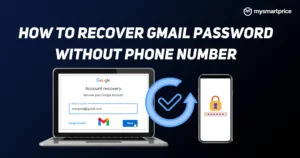Most people are searching on the internet for How to Recover Deleted Emails in Gmail. When you delete a message in Gmail it isn’t gone forever. You have 30 days to recover it before it is permanently deleted.
You can use the Message Recovery Tool to retrieve permanently deleted emails. Find the user account you want to restore data for. Then, go to the missing email page and select a date range.
Recovering deleted emails from the Trash:
Gmail keeps deleted emails on its servers for a limited period. This allows users to recover deleted messages from the trash if they are mistakenly deleted from an email program or mobile device. However, if the message is permanently deleted from the Trash/Bin folder it will be lost forever.
To recover deleted emails first open your Gmail account in a web browser or on your mobile device. Then, navigate to the Trash/Bin folder and select a message to recover. Click Move to, located at the top of the screen and choose a location where you want to restore it (like Inbox).
To avoid accidentally deleting important emails always double-check before deleting them. Moreover, consider enabling email archiving to reduce clutter and make it easier to find emails later. Also, try to organize your emails by creating folders and labels. These will help you stay organized and prevent accidental deletions. If you are an administrator you can also restore deleted emails from the Admin console.
Recovering deleted emails from the Inbox:
Gmail allows you to recover deleted emails in the Inbox if they haven’t been permanently removed from the Trash folder. However, if an email is permanently deleted from the Trash or marked as spam it can no longer be recovered.
To recover deleted emails from the Inbox log in to Gmail and click the Trash or Bin folder. Select the checkbox next to each email you want to recover then click Move to located at the top of the screen. You can then choose to restore the email to a new folder or your inbox.
If you accidentally delete an important email from your Inbox try using an email-organizing app like Clean Email to help you avoid losing emails. You can also use Mailtrack to track important emails so you know when they’re opened and read. If you are an admin you can also use the Google Admin Console to retrieve email data. It is best to search for missing emails on a computer rather than a mobile app as some features perform differently between the two.
Recovering deleted emails from the Junk folder:
When you delete a message in Gmail it is sent to the trash folder instead of immediately deleted. Typically, emails in the Trash folder are recoverable within 30 days. However, if you move the message back to the inbox it will be deleted from the Trash automatically.
To retrieve an email from the Trash sign in to your Gmail account and navigate to your Trash (or Bin) folder. Locate the email you want to recover and select it. Click the “Move to” icon at the top of the page, then select Inbox from the drop-down menu.
Alternatively, you can use the search box to find deleted messages. You can search by to or from subject keywords or date within. Once you have found the email you wish to recover click “Move to” again. A confirmation window will appear and you will have the option to undo this command. Unfortunately, emails that have been permanently deleted from the Trash or Spam folder are not recoverable.
Recovering deleted emails from the Spam folder:
When an email is deleted in Gmail it is not gone instantly. Instead, it stays in the Trash folder for up to 30 days or until permanently deleted. During this time it’s possible to recover a deleted email from the Trash on any computer iPad or iPhone.
To retrieve a deleted email from the Trash log in to your Gmail account and click “Trash.” Select all the checked emails you want to restore then click the move to icon. Choose a folder or return them to the Inbox. You can also recover deleted files from a trash folder on Windows but it’s easier to use a dedicated program like Recuva.
Final words:
If you’re an admin you can recover emails that were permanently deleted from the Spam folder by signing in to the Admin console and selecting the users list. You can then choose More options after hovering over the user account and choosing Restore data. You can also restore emails that were deleted within the last 25 days from the Google Message Recovery tool.