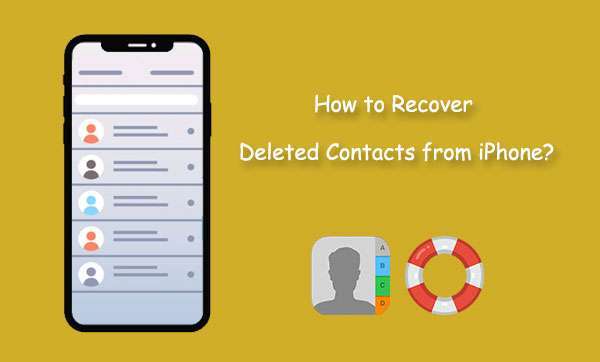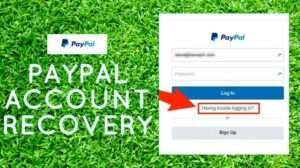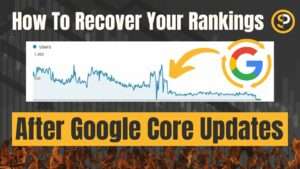How to Recover Deleted Contacts From Phone Backup?
How to Recover Deleted Contacts From Phone? There are many reasons why your Android contacts may suddenly disappear. Fortunately, it’s not as difficult to recover them as you might think.
Apple has improved its data recovery features, so if your iPhone’s contact list disappears, your missing information is likely safe in an iTunes or iCloud backup.
iCloud:
If you use the Contacts app on your iPhone and it’s set to sync with iCloud, you’ll be able to restore deleted contacts from a backup. It’s a handy feature, especially for people who have limited storage space on their phones because iCloud stores loads of things you might not be able to fit on your phone, such as photos and videos.
The catch is that when you recover deleted contacts from iCloud, you’ll lose any changes you made since the time of your last backup. The only way to avoid this is to make regular backups of your Contacts app on iCloud (and any other apps that you want to sync with it) so that you can restore from an older version when needed.
Another option is to recover deleted contacts from a Google Account. This method works similarly to the iCloud method, but it allows you to choose a specific date within the last 30 days. This is the best solution if you’ve recently deleted your contacts or changed their information, like adding new jobs or phone numbers.
It’s also possible to recover deleted contacts from your Android phone. There are many third-party recovery software tools out there that can do the job for you, but it’s important to remember that these programs will usually have access to your phone’s private data – including text messages and call history – so they may not be the safest option.
Google Drive:
You can recover deleted contacts on Android via Google Drive. If you’ve made a backup of your phone data before the deletion. You’ll need to ensure that your device is connected to your Google account and the “Sync Contacts” option is enabled. This will keep a copy of your contacts on the cloud and any new changes made to them will be updated across all of your devices logged into your account.
To restore your contacts from a Google Drive backup. You can open the Settings app on your device and select “Google.” Select the account from which you want to recover the contacts and choose Restore contacts. You can also select whether you want to recover contacts from your device storage or the SIM card.
If you’ve recently deleted a contact from your device, you can still recover it for 30 days. To do so, go to the Contacts app on your device and select the menu (usually three dots). Then, scroll down to Trash or Deleted items and select the contact you wish to recover.
Alternatively, you can use third-party software that scans your Google Drive backup and restores any missing data. This tool will not only restore your deleted contacts but will also provide you with a detailed list of all the data that has been backed up to Google Drive. You can then download this data onto your device in HTML, CSV or VCF format.
Third-party apps:
Having contacts saved in the cloud is great for your phone because you can retrieve them whenever you need to. However, there are some times when your backups may be corrupted and you need to recover deleted contacts from third-party apps. If this happens, there are several options you can use to do so.
The first option is to use a tool such as EaseUS MobiSaver for Android. This program is easy to use and can restore a variety of files. Including contact information, text messages, photos, videos, documents, and music. It also ensures data protection and privacy by not overwriting the existing file. It can be used for free and includes lifetime updates.
Another way to restore lost contacts is to use a tool such as PhoneRescue for Android. This software is easy to use and supports all kinds of Android devices. It can also recover deleted photos, videos, files, call history, and WhatsApp data. It also has a 60-day money-back guarantee.
Once you have the program installed, connect your phone to the computer and select Quick Recovery from device mode. This will scan the device and display a list of files on the left side. Select the ones you want to recover and click the Recover button. This will recover the selected files to the specified location on your computer.
MobiKin Doctor:
This program allows you to retrieve deleted contacts on Android smartphones with just a few clicks. It is also capable of restoring other data such as SMS, call history, media files and documents. Before using this program, make sure that your device is rooted and has sufficient internal storage space. Connect your phone to the computer via USB and follow the on-screen prompts. Select the “Contacts” option and click “Next”. After that, the program will begin a deep scanning of your device.
MobiKin Doctor for Android is free and compatible with 8000+ Android devices. It also supports a wide range of file types and works on Windows and Mac computers. You can recover your deleted contacts easily by selecting the file type you want to retrieve and clicking “Recover”.
This method is best suited for users who have regularly maintained backups of their contacts on iTunes. Alternatively, you can use the MobiKin Doctor for iOS program to restore your deleted contacts from your iDevice’s internal memory or SIM card. The program can also restore other data on your iDevice, including photos, messages, notes, calendars and Safari history. It’s easy to use and safe for your iDevice, and it works on all versions of the iPhone. Including iPhone 14/14 Plus/13 Pro (Max)/12/13 mini/12, iPod touch, iPad, etc., and iOS 11.3.x.