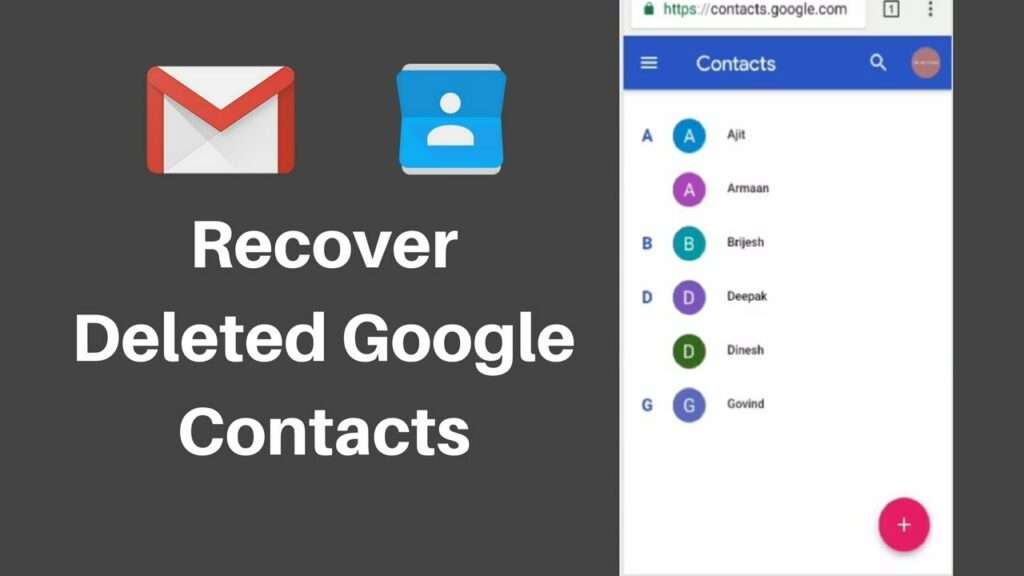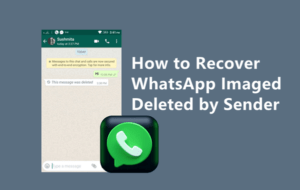How to Recover Contacts From a Google Account?
How to Recover Contacts From Google Account? If you save contacts on your Google account, you can recover them in case of a lost or stolen phone. The catch is that they can only be restored from a backup that was made within 30 days.
This is to prevent employees from deliberately deleting data knowing they will be leaving the company soon. This is why it’s important to have a regular backup system in place.
1. Deleted Contacts Recovery:
If you accidentally delete a contact from your Google account, or if a destructive smartphone app overwrites all of your contacts on your Android phone, there is a way to recover them. You can use a feature in the Google Contacts app to roll back your contacts list for up to 30 days. It may take a while for this to reflect on your device.
To access this feature, open the Google Contacts app and tap the menu icon, which is usually three aligned horizontal lines in the top-left corner of the screen. Select “Restore contacts” in the menu and choose a date from which you want to restore your contacts.
This feature is available on all devices that have the latest version of Google Contacts. It is not possible to recover deleted contacts from a previous version of the app, or an older backup.
It is important to back up your data regularly, both in the Google Contacts app and on your device, to minimize the risk of losing or overwriting your valuable contacts. You should also keep your device up-to-date and have strong security measures in place to minimize the chances of accidental deletion or syncing errors. In addition, you can also recover deleted contacts from iCloud if they were previously saved to your iCloud account.
2. Trash Folder Recovery:
The Trash folder on a Google account is a place where deleted files and folders go temporarily. These files are recoverable for 30 days, after which they disappear forever. However, the Trash folder is a great place to store backups and archived data that you want to keep for later use.
It is also useful if you delete files by mistake. For example, you may click on the wrong file by accident. Or, you might have accidentally deleted a crucial project document without realizing it. In either case, it is important to know how to recover files from the trash folder.
If you are a G Suite admin, you can restore permanently deleted Drive files within 25 days of their removal from the Trash using the Google Admin Console. This will restore the file or folder to its original location, but it won’t change any other version of that file in Drive.
This is a very useful feature for organizations that rely on their employees to work remotely. It allows them to restore data that may have been lost due to an error, a cyberattack, or a natural disaster. It also ensures that critical data doesn’t get lost or compromised. This is particularly important for salespeople who often rely on their contact list to generate leads and revenue.
3. Undo Changes Recovery:
For many of us, our Google account contains a lot more data than just contacts. It can contain photos, messages, WiFi passwords, and more. If you accidentally delete or lose some of these items, the good news is that they are usually recoverable for a limited amount of time. The bad news is that you cannot restore deleted or changed data from a point in time other than the one you were at when you made the change.
Fortunately, there are ways to undo changes made to your Google account. For example, you can roll back your Gmail contacts list to any saved state within 30 days. However, this method only works for contacts that have not been deleted from the trash.
Another way to undo changes to your Google account is by using the Undo Changes feature in the Settings app on your phone. This option allows you to restore your contacts to a date in the past, which is useful for getting rid of a new contact you didn’t want to keep or recovering contacts that you had previously deleted.
This method is only useful for retrieving deleted or modified contacts that you made in the last 30 days, however. This is because any changes that you made to your Google account after that period will be permanently lost unless you have a backup of them on your computer.
4. Custom Recovery:
It’s commonplace to save contacts on Google accounts these days. So that if your device gets stolen or lost you can always recover them. If you’ve accidentally deleted your contacts from Google. Or if you want to transfer them over to a new phone there are several ways to do it.
If you have a backup from Google. You can restore all of your Google Drive data including your contacts to any Android phone. Just open your Android phone’s Settings app and tap Google. You’ll see an option that says “Set up & restore”. Tap it and choose the date you want to restore to. This will restore all of the contacts, messages, photos, WiFi passwords and more to your device.
This method can also be used to undo any changes you’ve made. For example, if you’ve deleted a contact from your account. But if saved it again a few days later it will disappear from the trash folder and be restored to your phone or tablet.
This is one of the few options you have if your Google account has been suspended because it’s been inactive for more than 30 days. Google will ask you to answer a series of security questions or provide your phone number and email address. Then they’ll send you a link to reset your password and reactivate your account.